3 Effective Methods to See Deleted Tweets: A Comprehensive Guide

Have you ever needed to retrieve or see deleted tweets? Whether you're trying to recover your own deleted tweets or check what others have removed, knowing how to find these hidden posts can be incredibly valuable. In this blog post, we’ll explore three effective methods that can help you see deleted tweets. We’ll walk you through detailed step-by-step guides and discuss the pros and cons of each approach.
Use Google Cache to See Deleted Tweets
Step-by-Step Guide to Using Google Cache
Step 1: Perform a Google Search
Start by opening your preferred web browser and navigating to Google’s homepage. In the search bar, type in the content of the tweet you’re looking for or the profile URL followed by the word "Twitter." For example, you can search "username Twitter" to find cached results related to that account.
Step 2: Access the Cached Version
Once the search results appear, locate the tweet or profile link in the results. Look for a small downward-facing arrow next to the URL. Click this arrow, and a dropdown menu will appear with an option labeled "Cached."
Step 3: View the Cached Tweet
Click on the "Cached" option, and Google will display the version of the page it has stored in its cache. If the tweet was deleted recently, there’s a good chance it will still be visible in this cached version.
Step 4: Analyze and Save
Review the cached page and, if needed, take screenshots or notes of the deleted tweets. Remember that cached versions may not always be up-to-date, so if the tweet was deleted a while ago, this method might not work.
Pros and Cons of Google Cache
Pros
- Quick Access: Google Cache is easily accessible and can quickly show you cached versions of tweets without the need for any special tools.
- No Special Tools Needed: This method is free and doesn’t require any additional software or tools.
- Recent Data: If a tweet was deleted recently, Google Cache often still has it stored.
Cons
- Time-Sensitive: Cached versions are only available for a limited time. If the tweet was deleted a while ago, it might not be in the cache.
- Incomplete Archives: Not all tweets are cached by Google, especially if they were deleted quickly after posting.
Tired of the hassle of searching for deleted tweets? With our tweet deleter tool, you can effortlessly manage your Twitter account. It features an automatic backup system and bulk deletion, ensuring you never lose important content again. Simplify your Twitter management today!
Use Twitter's Advanced Search to Locate Deleted Tweets
Step-by-Step Guide to Using Twitter's Advanced Search
Step 1: Access Twitter’s Advanced Search
Go to Twitter and log into your account. Click on the search bar, and then click on the “Advanced search” option, usually found under the “Search filters” dropdown. This feature allows you to filter search results by specific criteria.
Step 2: Set Your Search Criteria
In the Advanced Search interface, you can enter specific keywords, phrases, or hashtags related to the deleted tweet. You can also set parameters such as the date range, the tweet's language, or even search within a specific user’s timeline by entering their username in the “From these accounts” field.
Step 3: Review the Results
Once you’ve set your criteria, click the “Search” button. Twitter will display results that match your search parameters. If the tweet was deleted but is still indexed in Twitter’s system, it might still show up here, especially if it was deleted recently.
Step 4: Analyze the Data
Browse through the results to see if the deleted tweet appears. If it does, make sure to take a screenshot or record the information, as it may not stay accessible for long.
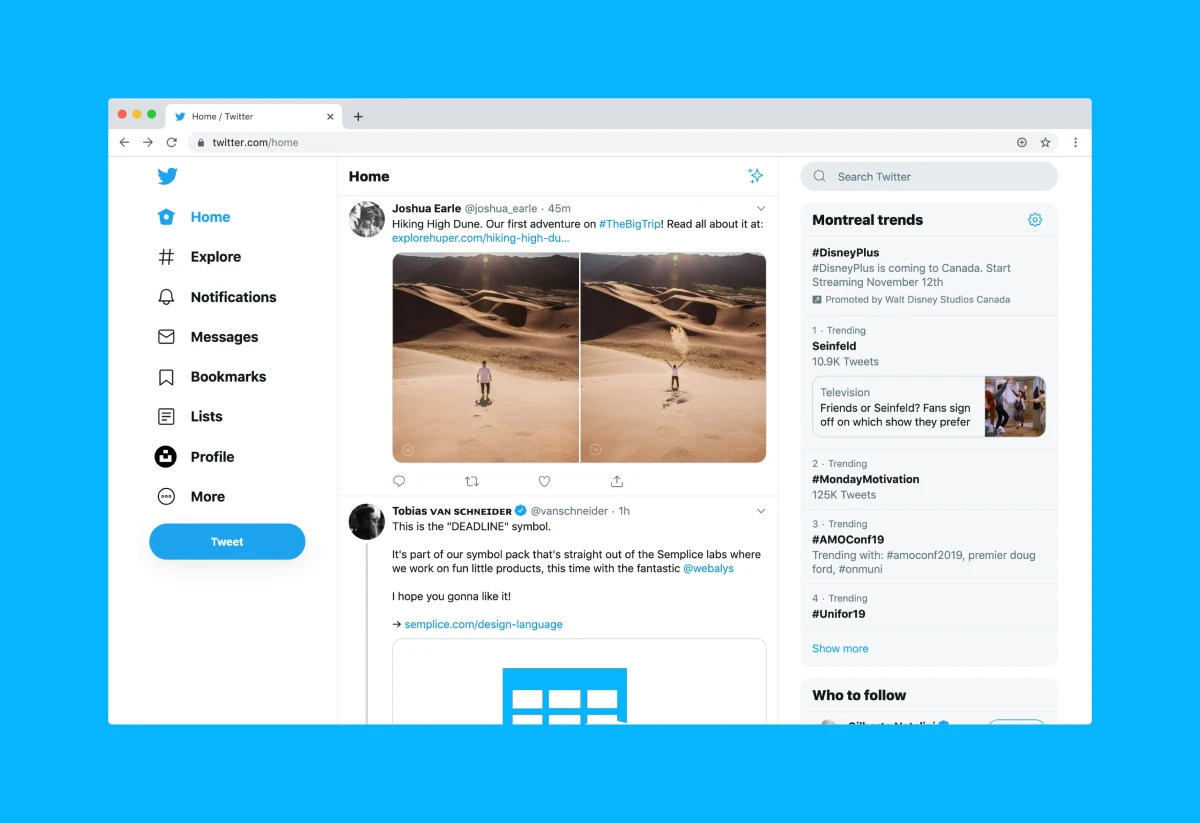
Pros and Cons of Twitter’s Advanced Search
Pros
- In-Depth Filtering: Advanced Search allows for highly specific filtering, making it easier to find tweets based on keywords, dates, or accounts.
- No Additional Tools Needed: This feature is built into Twitter, so you don’t need to download anything extra.
Cons
- Not Always Effective for Deleted Tweets: If the tweet was removed from Twitter's indexing system, this method might not display it.
- Limited to Recent Tweets: This method works best with tweets that were deleted recently but might not help with older deletions.
Finding deleted tweets shouldn’t be this complicated. Instead of sifting through search results, try our tweet deleter tool . It allows you to delete tweets in bulk and comes with a reliable automatic backup feature, so you’re always in control of your Twitter history.
Recover Deleted Tweets Using Your Twitter Archive
Step-by-Step Guide to Accessing Your Twitter Archive
Step 1: Request Your Twitter Archive
Log in to your Twitter account on a desktop or mobile browser. Go to the “Settings and Privacy” section by clicking on your profile icon. Under the “Your Account” menu, select “Download an archive of your data.” Follow the prompts to request your archive. You might need to confirm your identity through a password and two-factor authentication.
Step 2: Wait for Your Archive
Twitter will notify you via email or through the app when your archive is ready for download. This can take a few hours to several days, depending on the size of your account. Once notified, return to the “Download an archive of your data” section and download the ZIP file.
Step 3: Extract and View Your Data
After downloading, extract the contents of the ZIP file to a folder on your device. Inside, you’ll find an HTML file named “Your archive.html.” Open this file in your browser to view all your Twitter data, including tweets that have been deleted from the public timeline.
Step 4: Locate Deleted Tweets
UUse the navigation pane or the search function within the HTML file to find specific tweets. Although they’re no longer visible on Twitter, they’ll still be stored in your archive.
Pros and Cons of Using Twitter Archives
Pros
- Complete Data: Your Twitter archive contains all your tweets, even those that have been deleted, making it a reliable method to recover your content.
- Offline Access: Once downloaded, your archive is accessible offline, giving you full control over your data.
Cons
- Time-Consuming: Requesting and downloading your archive can take time, especially for accounts with a lot of data.
- No Real-Time Updates: The archive is a static snapshot of your account at the time of the request, so it won’t include any activity that occurred after the archive was generated.
Why go through all this effort to recover deleted tweets? With our tweet deleter tool , you can delete tweets, replies, and likes in bulk while keeping automatic backups. Save time and ensure you never lose important tweets again!
Never Risk Losing Your Tweets Again with Our Tweet Deleter
While these methods can help you see deleted tweets, they all have their limitations—whether it’s the time-sensitive nature of Google Cache, the variability of Twitter’s Advanced Search, or the waiting period for your Twitter archive. That’s why it’s crucial to proactively manage your Twitter account with a tool that ensures you never lose important content.

Our tweet deleter tool not only allows you to delete all tweets, replies, and likes in bulk but also offers bulk backup and automatic backup features. This means you can always keep a secure copy of your content before deleting anything, giving you peace of mind and full control over your Twitter history. Don't wait until it’s too late—use our tweet deleter today and protect your online presence.